How to Engage Virtual Attendees With Conferences i/o
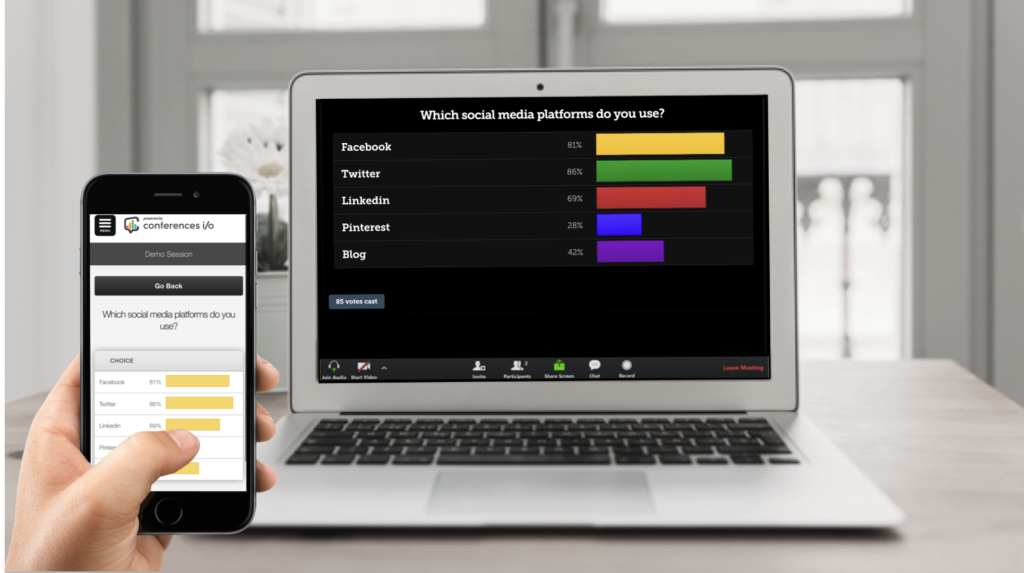
Audience engagement is invaluable whether you’re hosting an event in-person or online. The good news… Conferences i/o can provide the same value in a virtual event or webinar setting as it does in-person — and attendees can participate in the exact same way.
In this post, we’ll share a few simple steps you can take to change virtual attendees into active participants in your next online meeting or presentation.
Is Conferences i/o a virtual meeting platform?
✅ No. Conferences i/o is not a virtual meeting or webinar platform itself. You will still need a separate platform for attendees to see and hear the presentation(s).
Which webinar or virtual meeting platform should I use?
✅ Whichever platform you prefer. Zoom, GoToWebinar, and Webex are a few of the most popular platforms that our customers use but there are many other webinar / webcast platform options.
How will attendees participate on Conferences i/o?
✅ Attendees that are joining the virtual meeting from their computer can simply use a separate mobile device to participate on Conferences i/o — just like they would if it was in-person event.
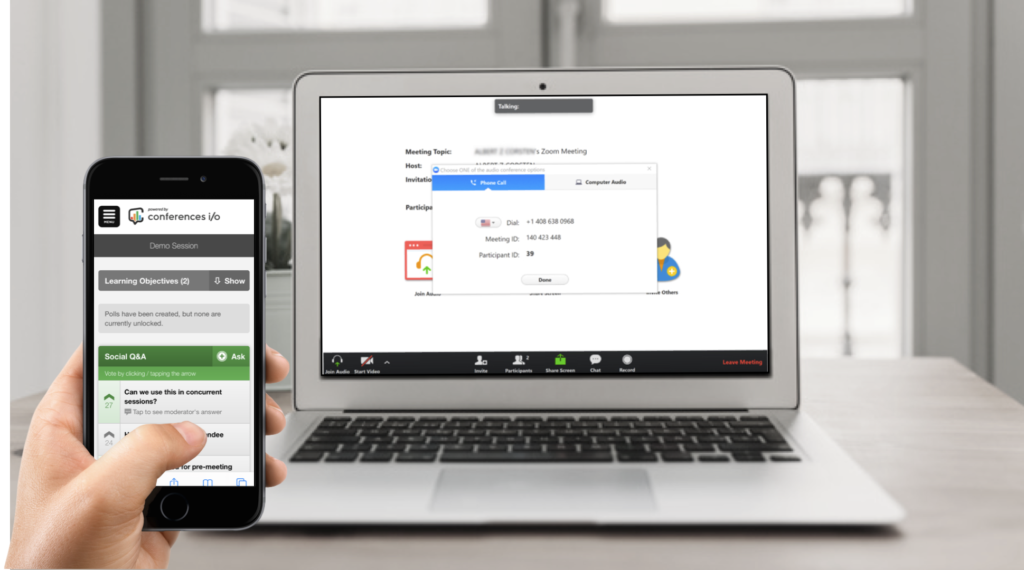
Before The Event
Include the Conferences i/o link in the emails and calendar invites sent to attendees. You can even encourage attendees to submit questions via Conferences i/o ahead of time and share those insights with the presenter.
During The Event
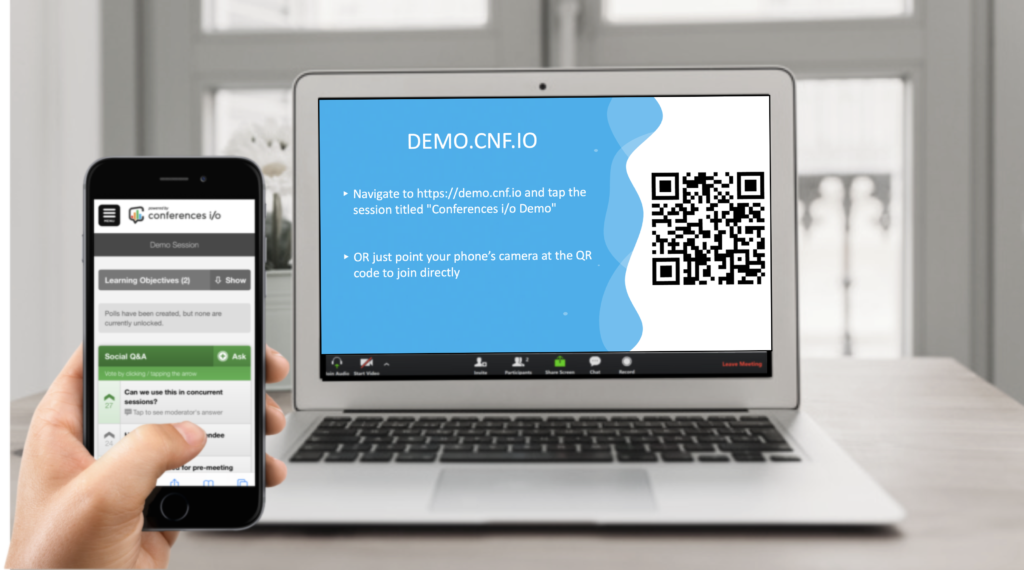
Encourage Attendees to Participate
While attendees are arriving, display the Conferences i/o session URL and QR Code on screen. Invite everyone to participate using their mobile device (or in a separate browser on their computer).
While the instructions are being displayed on screen, make sure to verbally encourage everyone to participate. Explain that you’re using the tool for their benefit. You want the session to be interactive and engaging but the tool will only be effective if they participate.
Collect Audience Questions
Use the Social Q&A feature throughout the session to have attendees submit questions and upvote questions other attendees have asked.
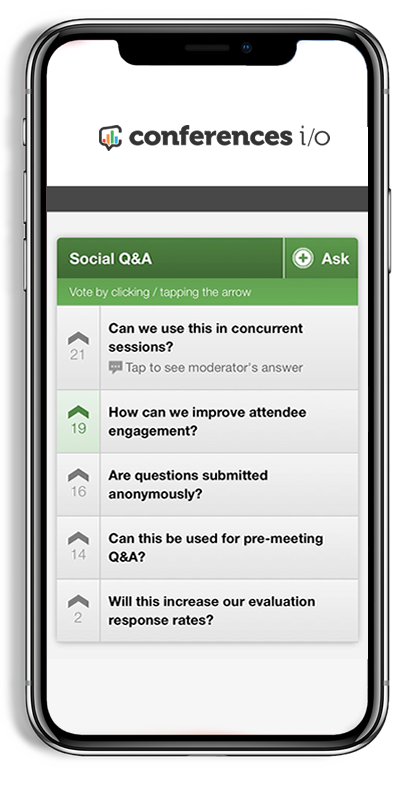
✅ Use the Q&A Panel functionality in a session with multiple presenters or a panelists
✅ If you have a separate moderator they can even respond to some Q&A questions in the app in real-time.
✅ Take some time after the event to have presenters respond to questions that they weren’t able to get to during the session.
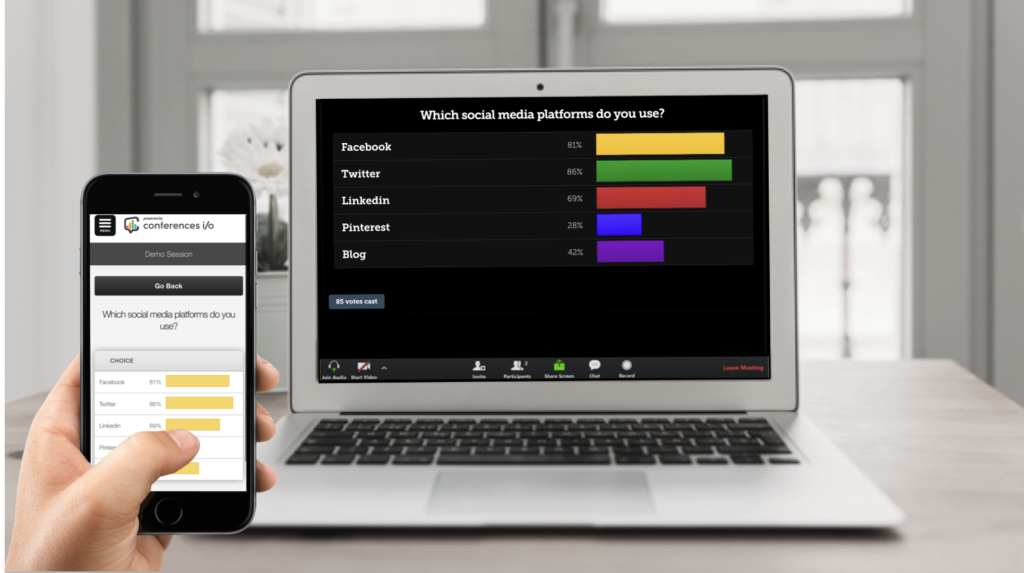
Engage Attendees With Polls
Kick things off with an ice-breaker poll. Engaging attendees with a poll question right away sets the tone that the session will be interactive and fun. It will also increase overall participation in Q&A, future poll questions, etc. and have a lasting effect in terms of engagement.
Try to engage attendees at least once every 15 minutes with multiple choice or open ended Polls.
✅ Display results on screen using the PowerPoint add-in or Easy Presentation Mode
✅ Get your attendees’ competitive juices flowing using our Team Battle feature, which is a great fit for a virtual event environment. The attendees split into teams and then compete to answer quiz questions correctly and quickly. There’s a built in scoreboard to keep track of who’s winning.
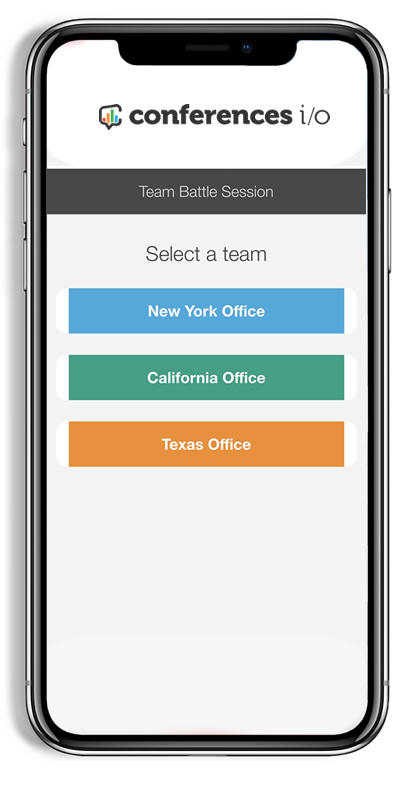
Collect Evaluation Feedback
Towards the end of the session, use our Session Evaluation feature to get immediate feedback from everyone. Your response rates will be far higher than the generic survey email that is typically sent from the webinar platform.
You can even automate when the Evaluation becomes available for attendees to complete, based on what time the session ends.
✅ Once the evaluation is available make sure to let attendees know and encourage them to provide feedback. The other interaction on Conferences i/o may be over at that point so don’t risk your attendees not seeing the evaluation. A simple reminder can save the day.
✅ Use our new Raffles feature to incentivize attendees to complete the evaluation by giving away a prize. The prize doesn’t have to be extravagant. Even just a small incentive can have a major impact in terms of response rates.
After The Event
Close the engagement loop by responding to any Q&A questions the presenter wasn’t able to get to and then share the Session Report with attendees or forward the final results of Q&A and Poll questions.
🚀 Other Helpful Tips & Tricks
▷ Don’t forget to verbally encourage participation at the start.
▷ Webinar / virtual meeting platforms often have some basic interactive features built in (usually a chatbox and polls). Avoid confusion by making it clear that you’re going to use Conferences i/o for Q&A, Polls, etc. and not tools that are built into the platform.
▷ Kick things off with an ice-breaker poll.
▷ A few attendees might be new to the virtual environment. Build in a little extra time for interaction like Q&A.
▷ Keeping virtual attendees engaged might be more difficult than you expect. Use poll questions more frequently than you would during an in-person presentation.
A virtual event doesn’t have to mean disengaged virtual attendees. Let us know if you’d like any guidance on moving your live event to a virtual meeting space with Conferences i/o. We’d be happy to help!