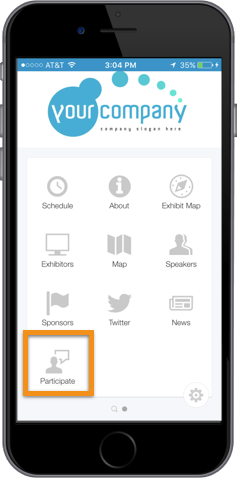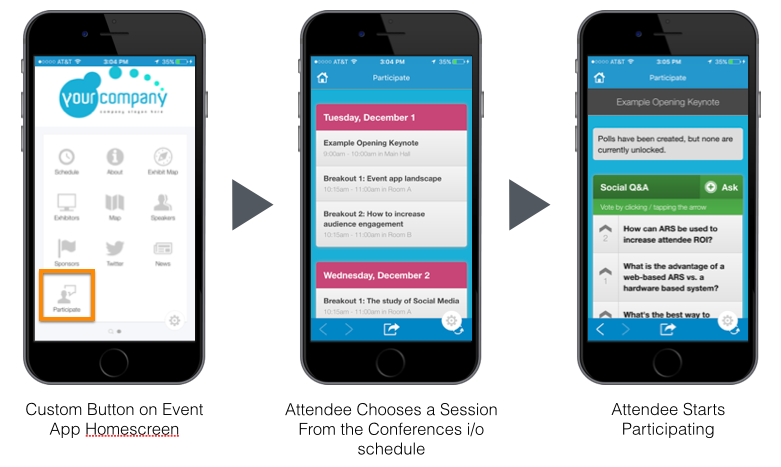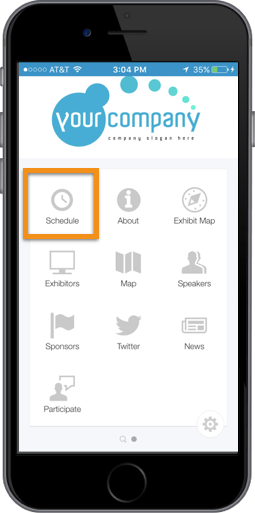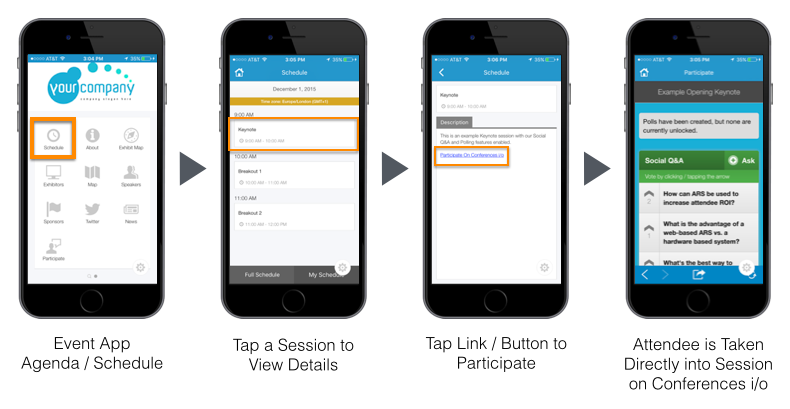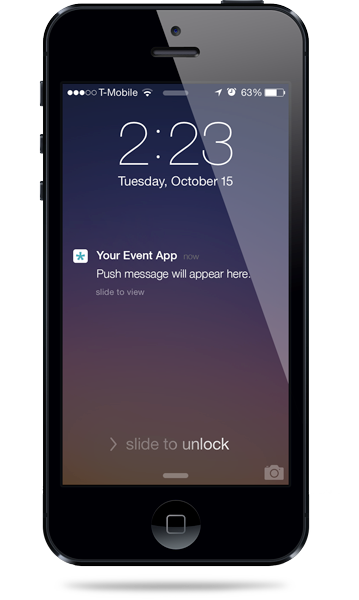Integrating Conferences i/o with Your Mobile Event App
Mobile Event Apps are exploding in popularity and there are hundreds of companies in the event app space. The basic purpose of an event app is to take the information included in the physical brochure / folder that used to be handed to attendees (schedules, maps, speaker bios, etc.) and turn it into a downloadable smartphone app.
While mobile event apps and Audience Engagement Systems generally serve different purposes, many of our customers use both products for the same event and want to integrate them together.
At Conferences i/o, we focus on building the world’s best Audience Engagement System and offer very little functionality outside of that purpose. We understand the role that event apps play but rather than trying to compete in the event app space we decided to focus on making it easy to integrate with them instead.
Benefits of Integrating with Event Apps
- Streamline Navigation Experience: Allows attendees to access Conferences i/o from the event app that they’ve already become comfortable using.
- Ease of Accessibility: Accessing Conferences i/o by navigating directly to a URL is easy for attendees… but it’s even easier to tap a couple of buttons within the event app. No typing required.
- Maximize Participation: It’s challenging to get all of your attendees to download the event app, so attendees can still navigate directly to Conferences i/o even if they don’t have the event app. The more options you provide, the better participation you’ll get.
- Take Advantage of Push Notifications: Push notifications / reminders can be a great way to increase participation. Push notifications aren’t possible through a web-based product like Conferences i/o but they are possible through native iOS or Android event apps.
There Are Two Primary Ways To Integrate
1. Add a Custom Button to the Event App homescreen
Most event apps will allow you to add a custom button / icon to the home-screen or menu. Custom buttons can be used for a variety of purposes (images, files, videos, etc.) one of which is to open an external webpage within the app.
In this example we created a custom button labeled “Participate”, which links directly to the Conferences i/o application.
How it works:
Attendees open the event app and tap a button or icon from the home screen / menu. If your Conferences i/o app is on a multi-session structure, attendees will arrive at the schedule page, which lists each session that is using Conferences i/o. From there, attendees simply tap into the appropriate session to begin participating.
If your Conferences i/o app is on a single-session structure (for example if you’re only using it for the Keynote each day, or your event only has one track), attendees can start participating immediately after tapping the custom button on the event app home screen. They won’t need to choose a session from the list first.
Benefits:
- Quickest way to integrate (requires pasting one link)
- Easiest for attendees to find on event app
- Simple instructions to give attendees
Downsides:
- If you have multiple sessions setup on Conferences i/o, attendees experience two different agenda / schedule pages which might be a little confusing for some less tech-savvy attendees
- Not all event apps allow you to create a custom button (most do)
2. direct Links in the Event App agenda
With this integration option, you can include the unique URL to each specific Conferences i/o session within the session description space on the event app. Session descriptions are generally located within the Agenda feature.
Each session within Conferences i/o has a unique URL. By navigating directly to a Session URL you can bypass the home / schedule page on Conferences i/o and go straight into the specific session.
If you’re using Conferences i/o for many different sessions at your event you can even export a spreadsheet of the unique URL for each session to make pasting the links easier. Learn how here.
How It Works:
Attendees will open the Agenda feature within the event app and click on the appropriate session to view the details / description. Attendees will then tap a link that brings them directly into that specific session on Conferences i/o (rather than the Conferences i/o session schedule page).
Benefits:
- Avoid confusion with 2 separate schedule pages
- Less chance of an attendee joining the wrong session (not usually an issue either way)
Downsides:
- Involves more setup time (requires pasting multiple links)
- More complex instructions to give to attendees
- Multiple steps for attendees to complete
Ways To Take Advantage of Push Notifications
Push notifications can be a great way to improve participation on Conferences i/o. The more often you can communicate or remind attendees to ask questions, respond to polls, etc. the better participation you’ll get.
One nice thing about push notification is that you can usually include a hyperlink in the text. Providing a link to Conferences i/o within the notification makes it even easier for attendees to access — the less effort required, the higher the participation. Here are some ideas for how to leverage push notifications to your advantage…
- Send a notification with a direct link to the Conferences i/o session right before each Keynote or General Session starts (example link)
- Send a notification with a link to the Conferences i/o schedule page before each round of concurrent breakouts start (example link)
- Create some Polls on Conferences i/o that serve as a way to get general feedback or data from attendees and periodically send notifications with direct links to each Poll (example link)
How to maximize participation
Here’s the general rule of thumb: the more accessible you make Conferences i/o to attendees, the higher participation you’ll see.
Not every attendee will download your event app. In fact, download rates are something organizations usually struggle with. So if you do decide to integrate with an event app, we still recommend communicating to attendees that Conferences i/o can also be accessed via their web browser (in case they don’t have the app). By giving attendees both options, you’ll maximize your opportunity for participation.
Regardless of which route you choose, the key to participation is communication. Make sure that you remind attendees to participate before every session and clearly communicate the instructions to them (instructions on the big screen, announcements before sessions, handouts, etc.)
…. while we’re on the subject, this seems like a logical place to link to our Best Practices Guide For Maximizing Participation, now doesn’t it?